Table of content
Introduction
Your hosting administration is provided trough cPanel, a control panel to manage several administrative functions of your website.
To access it follow the steps below.
Method A – Via Client Area
1. The first step is to log into your client area
2. After logging in, click on ‘Services’ and locate your hosting, then click the ‘Active’ button;
3. After opening the panel with the options of your hosting, find the option in the menu ‘Actions’> ‘Login Control Panel cPanel’ and click it;
Method B – Via browser
1. After you had setup a domain at your hosting account, you need only to type /cpanel after your address as example: www.my_new_domain.com/cpanel
2. Enter the login and password that were sent to your e-mail registration.
If you cannot login at your cPanel account, please open a Support Ticket and request the login details.