Table of content
FREE MIGRATION BY OUR TEAM
Our team can assist you in all stages of the migration process, at no cost. Just request it by support ticket.
If you prefer to do it yourself, the tools in this process can be used directly by the client.
GENERAL INFORMATION
Once you have created your first email account at client area , and configure it as “Email admin”, you will have access to special tools inside Webmail settings, where you can:
- create email accounts individually;
- create email accounts in batch;
- edit accounts settings;
- import email messages from other provider;
- import email messages from other provider in batch;
- view domain and mailboxes storage usage data: Ordered, Allocated, Used, Available;
- view domain and mailboxes sending messages statistics;
Just click the “Domain admin” menu inside Webmail settings page, and navigate through the tabs.
STARTING EMAIL MIGRATION
Create all the email accounts in our system.
Create the first email account at client area, and set it as mail administrator. Later you can define other administrators.
Once the administrator is created, one must log in through webmail and use the batch creation and import tools.
Webmail: https://webmail.freehosting.host/
For individual account creation, use the option:
Settings > Domain Admin > Mailboxes > Create a new mailbox
To create batch email accounts, just paste the data in the path:
Settings > Domain Admin > Mailboxes > + Batch Mailboxes
The pasted data must have the following format:
email, username, password, disc_space_MB Example: youremail@yourdomain.com, Your Name, SuperSeCretPassWord, 1000 otheremail@yourdomain.com, Another User, UltraSeCretPassWord, 10000
Importing existing messages from the old provider to ours.
Access the message import tool from stand-alone accounts at:
Settings > Domain Admin > Import > + Import Mailbox Task
Access the batch message import tool for email accounts at:
Settings > Domain Admin > Import > Batch import tasks
The pasted data must have the following format:
mailboxTO, mailboxFROM, hostFROM, passwordFROM Example: youremail@yourdomain.com, youremail@yourdomain.com, imap.youroldprovider.com, SuperSeCretPassWord otheremail@yourdomain.com, anotheremail@yourdomain.com, imap.youroldprovider.com, UltraSeCretPass
Tell your users of email accounts about the new access options:
Visit the Configuring Email Client page.
Domain Migration
* Domain migration is the last step, and will enable the receipt of email messages on our servers.
* Make sure you have performed all the above steps before domain migration.
Website and email at FreeHosting.host
If you’re going to use website and email in our system, just set up your domain to use our DNS Servers.
DNS on another provider
If you have your website at another provider, then you just want to configure your domain to use our email service:
Look at the bottom of Configuring Email Client page, at subtitle “CONFIGURING AN EXTERNAL DNS SERVER”.
DNS on FreeHosting.host with other external services
If you prefer to use the option (Website and email at FreeHosting.host) and add to our DNS some other configuration to external websites or services, simply send us the DNS records you want to create.